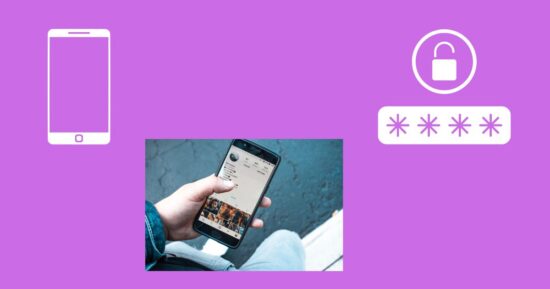How To change WiFi password in mobile device, follow these steps in detail: it’s very simple steps to change the Mobile wifi Password.
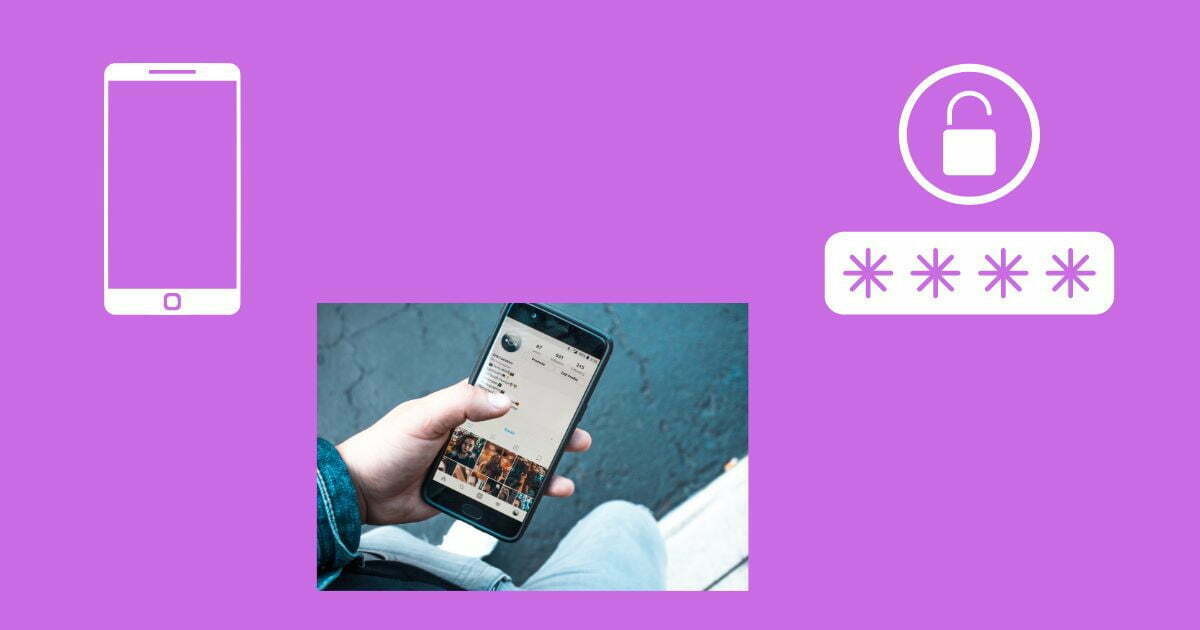
Table of Contents
How To Change Wifi Password In Mobile in Details.
- Open the Settings app: To access the settings menu, find the “Settings” app on your device’s home screen or app drawer.
- Tap on Wi-Fi: Scroll down and tap on the Wi-Fi option.
- Find the network you want to change: Look for the Wi-Fi network you want to change the password for. If you are currently connected to it, the network name will be bold.
- Tap on the network: Tap on the network name to access its settings.
- Forget the network: If you are currently connected to the network, tap on the “Forget this Network” button to disconnect from the network.
- Reconnect to the network: Go back to the Wi-Fi settings, find the network again and tap on it to reconnect.
- Enter the new password: When prompted to enter the password, type in the new password and tap on “Join”.
- Confirm the password change: Wait a few moments for the device to connect to the network. If the connection is successful, the Wi-Fi password has been successfully changed.
Note: The exact steps may vary depending on your mobile device and operating system. For example, some devices may require you to tap on “Modify Network” or “Edit Network” instead of “Forget this Network.” If you are not sure how to change the Wi-Fi password on your device, you may want to refer to the user manual or contact the manufacturer for assistance.
Read more.
- The Ultimate Guide to the Top 10 Java Frameworks for 2024.

- A Comprehensive Guide to Using javascript:location.reload(true) in Web Development
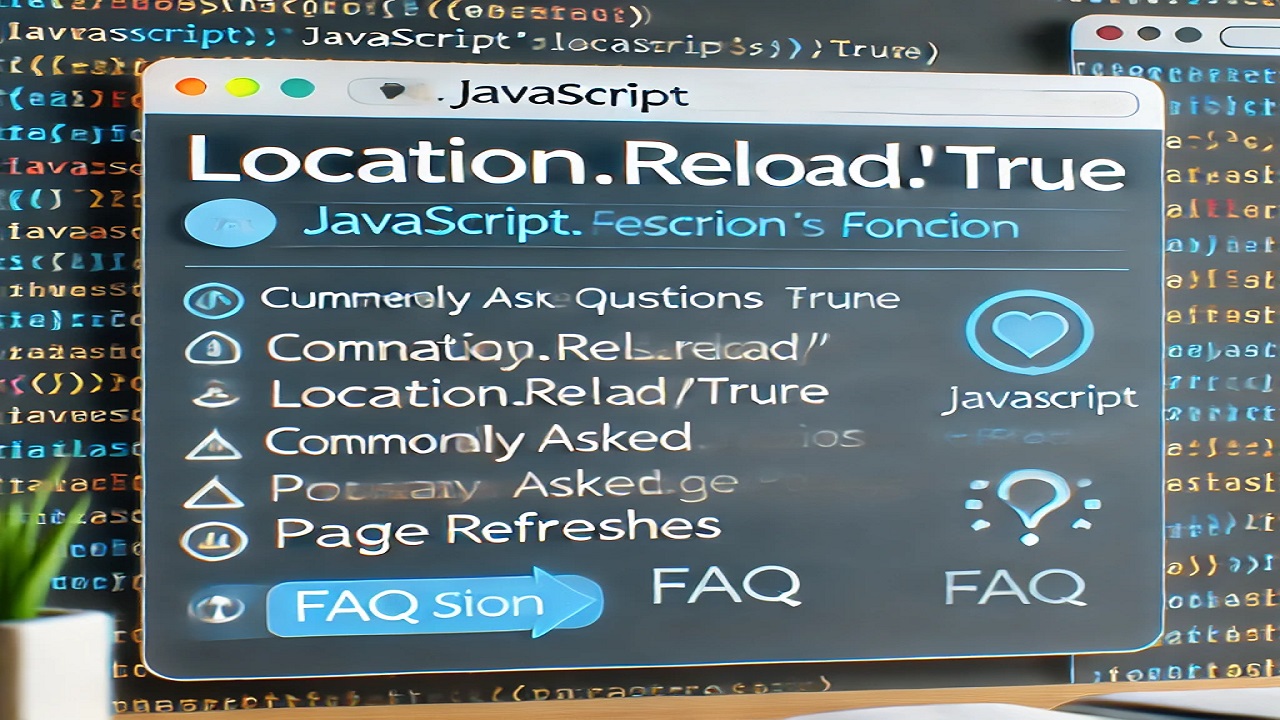
- PHP explode Multiple Separators: A Comprehensive Guide.

- Copy Constructor in Java: A Complete Guide

- 50 Ultimate PHP Project Topics to Elevate Your Development Skills.