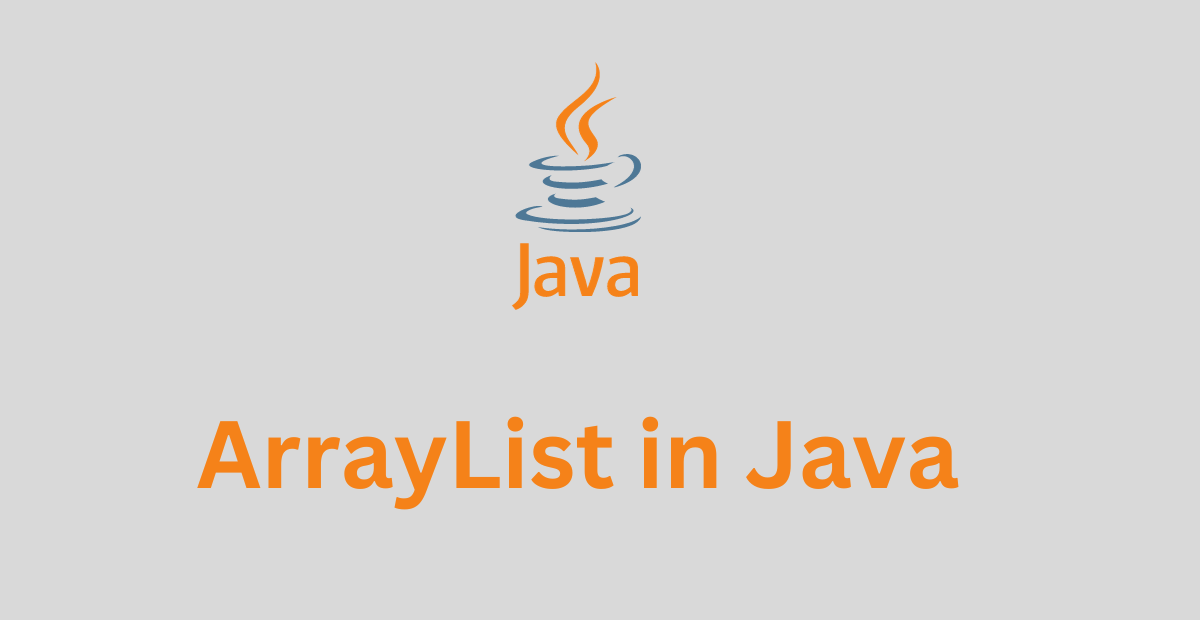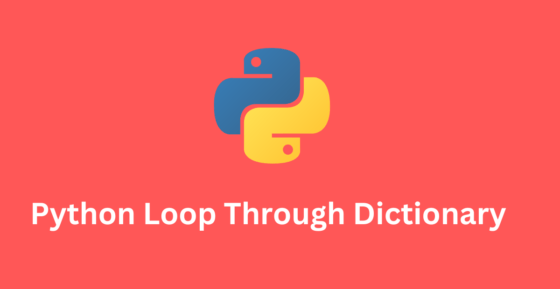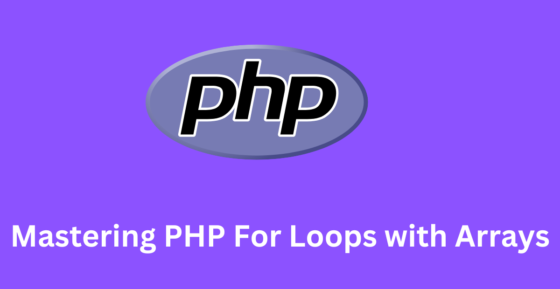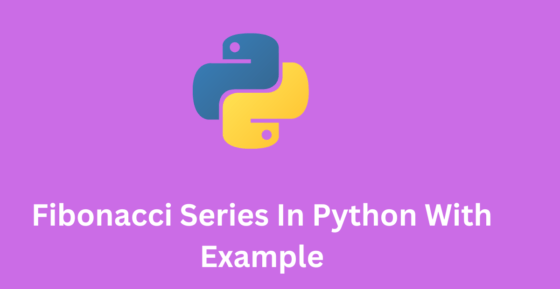How To Share WIFI Password iPhone:- iPhone wife password share is very simple you can share your wifi from one device to another device.
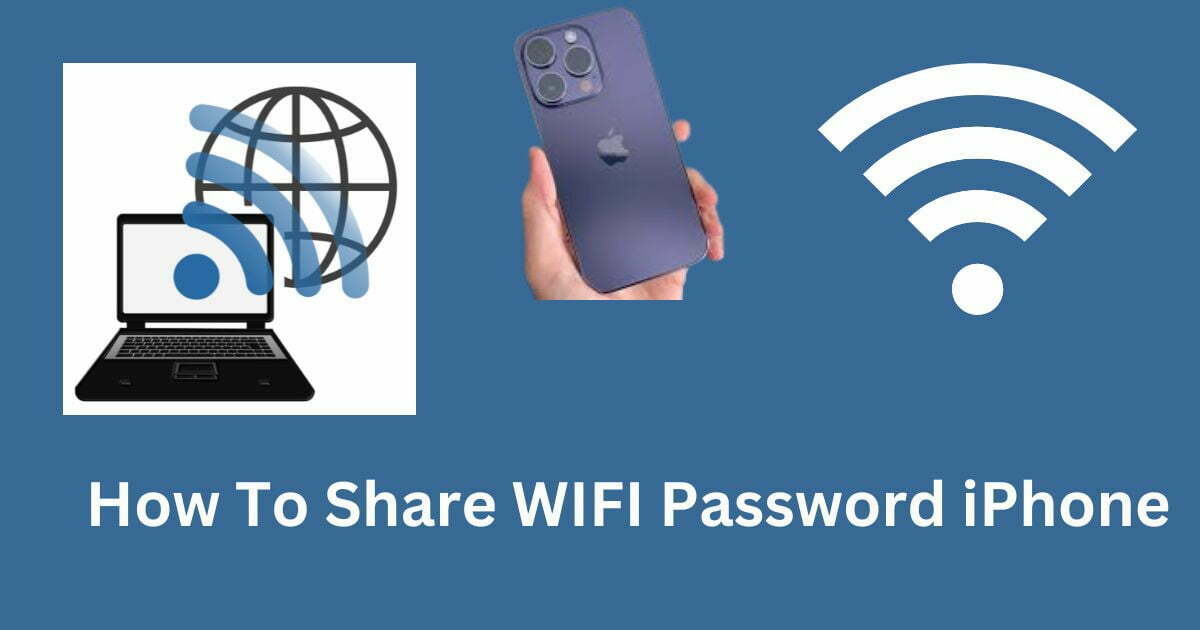
How To Share WIFI Password iPhone
To share a WiFi password on an iPhone or iPad in detail, you can follow these steps:
just Open your Settings application on your iPhone or iPad. You can find the Settings app on your home screen or in the app drawer.
Tap on “Wi-Fi” and make sure you’re connected to the network you want to share the password for. You will see a list of available Wi-Fi networks and the one you are currently connected to will have a checkmark next to it.
Click on the “I” symbol close to the Network name. This will open the settings for that specific network.
Scroll down and click on the “Share Password” option. A pop-up window will appear asking you to confirm that you want to share the password.
How To Share WIFI Password iPhone Methods.
Use the share sheet that appears to send the password to the person you want to share it with. Depending on the apps you have installed, you will have different options for sharing the password. Some common methods include:
AirDrop: If the person you’re sharing the password with is nearby and also has an iPhone, iPad, or Mac, you can use AirDrop to share the password. Simply tap on the person’s name and the password will be sent to their device.
iMessage: You can send the password via iMessage if the person you’re sharing the password with also has an iPhone or iPad.
Email: If the person you’re sharing the password with doesn’t have an iPhone or iPad, you can email them the password.
Copy: You can also copy the password and paste it into another app.
Please note that this feature is available on iPhone or iPad running on iOS 11 or later.
Also, the other device should also be running on the same or later version of iOS, otherwise the feature of auto-joining the network won’t work.
FAQ?
How to share WIFI password iPhone to iPhone
To share a Wi-Fi password from one iPhone to another iPhone, follow these steps:
1. On the iPhone that is already connected to the Wi-Fi network, go to “Settings.”
2. Tap “Wi-Fi” and then tap the (i) button next to the name of the network you want to share the password for.
3. Tap “Share Password.”
4. A pop-up window will appear with the option to “Send Password” via AirDrop, iMessage, or Mail.
5. Choose the method you want to use and send the password to the other iPhone.
On the other iPhone, tap the received password to automatically join the Wi-Fi network.
Note: The recipient iPhone must be running iOS 11 or later to be able to receive the password via AirDrop or iMessage. If the recipient iPhone is running an older version of iOS, you will need to manually enter the password.
How to share wifi password with the laptop?
To share a Wi-Fi password from an iPhone to a laptop, you will need to manually enter the password on the laptop. Here are the steps:
1. On the iPhone, go to “Settings.”
2. Tap “Wi-Fi” and then tap the (i) button next to the name of the network you are connected to.
3. Tap “Share Password” to display the password.
4. On the laptop, click the Wi-Fi icon in the system tray to view available networks.
Select the Wi-Fi network you want to connect to and enter the password you obtained from the iPhone.
5. Click “Connect” and the laptop should now be connected to the Wi-Fi network.
Note: The steps may vary slightly depending on the operating system you are using on your laptop.
Read More.